How to Fix “Valet localhost shows a database connection error” Issue
If you’re using Laravel Valet and suddenly encounter a database connection error when trying to access your local development site via localhost, don’t worry. It’s a common issue that can happen due to MySQL misconfigurations or permission problems. Here’s a step-by-step guide on how to troubleshoot and fix the error, using Homebrew to manage MySQL services.
1. Uninstalling and Reinstalling MySQL
Sometimes, a fresh installation of MySQL can fix any underlying issues with the database connection. Start by removing MySQL using Homebrew:
brew remove mysqlThis command uninstalls MySQL, ensuring that any misconfigurations are cleared.
2. Check Brew Services Status
Before reinstalling, check the status of all Brew services to confirm MySQL is no longer running:
brew servicesThis command lists all the Brew services currently installed on your machine and their statuses.
3. Reinstall MySQL and Start the Service
Now, let’s reinstall MySQL and start it as a service using the following commands:
brew install mysql
sudo brew services start mysqlThe first command installs MySQL, and the second one starts MySQL with elevated privileges. Starting the service with sudo ensures that you have the necessary permissions.
4. Secure MySQL Installation
After MySQL is running, it’s recommended to secure your installation by setting up root access:
mysql_secure_installationFollow the prompts to set a root password and secure your MySQL instance.
5. Verify MySQL Connection
To verify if MySQL is properly running and can connect:
mysql -u rootIf you’ve set a password for the root user, add the -p flag and enter the password when prompted.
6. Start MySQL at Boot
You can ensure MySQL starts automatically whenever you log in:
brew services start mysqlAlternatively, if you don’t want MySQL to run as a background service, you can manually start it with:
/opt/homebrew/opt/mysql/bin/mysqld_safe --datadir=/opt/homebrew/var/mysql7. Test Nginx Server Configuration
If you’re using Nginx with Valet, it’s good to ensure the configuration is correct:
sudo nginx -tThis command tests your Nginx configuration and reports any issues that could also be causing the database connection error.
8. Change Folder Permissions
Database connection issues can also arise from incorrect folder permissions. You need to give yourself ownership of the necessary directories:
sudo chown -R $(whoami) /usr/local/*
sudo chown -R $(whoami) /opt/homebrew/*This command ensures that you, the current user, have full control over these directories.
Conclusion
By following these steps, you should be able to resolve the “Valet localhost database connection error.” The key points are reinstalling MySQL, securing the installation, ensuring Nginx is correctly configured, and fixing any potential permission issues.
If the issue persists after trying these steps, it may be worth checking your Laravel environment settings (.env) or Valet configuration for any incorrect database credentials.
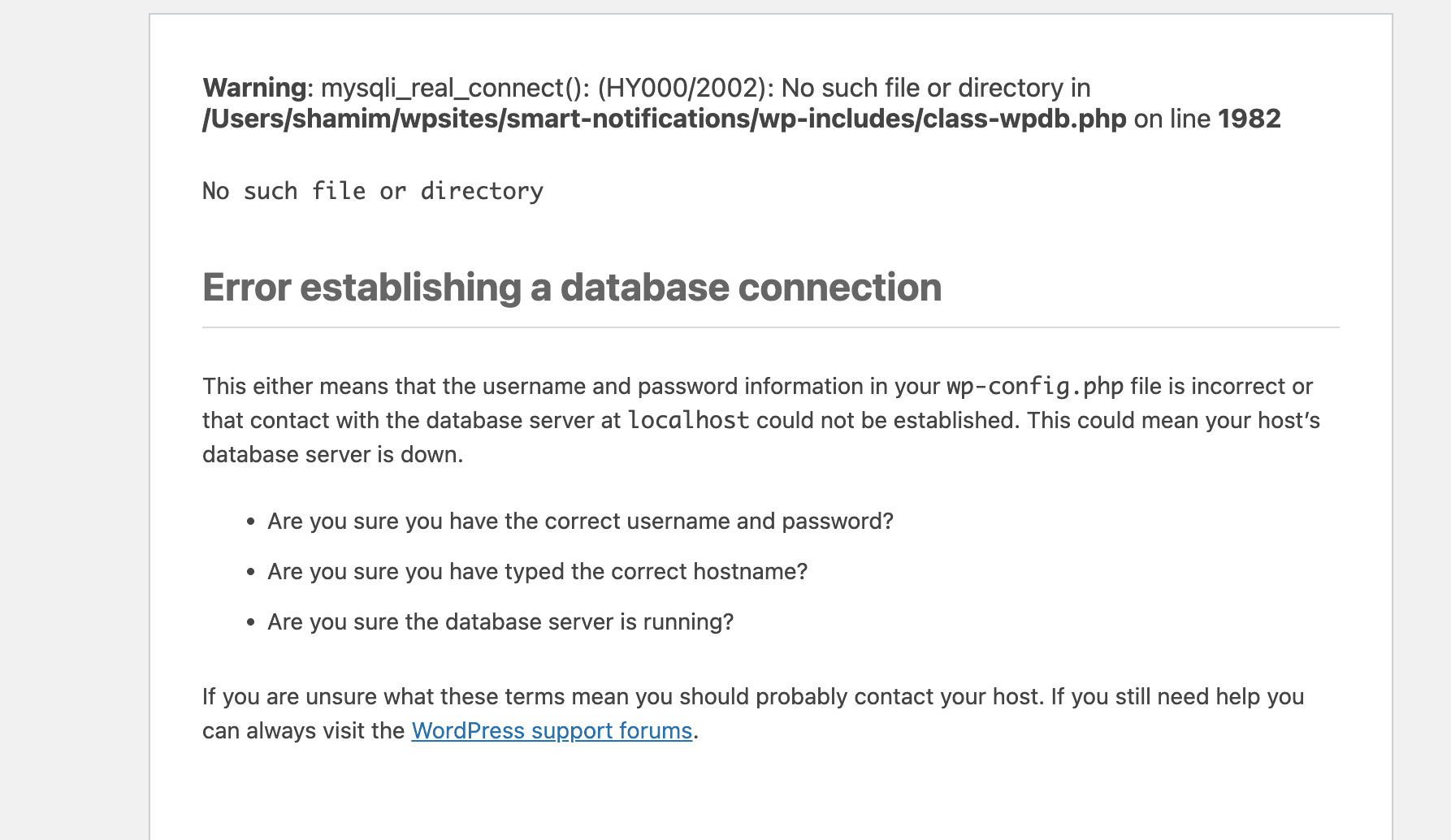

Add your first comment to this post